Today’s Post by Joe Farace
“You press the button, we do the rest”. George Eastman, the founder of Kodak
 IrFanview (Windows) or GraphicConverter (macOS) is recommended. Or download pcdtojpeg “for free” it converts PCD (Kodak Photo CD) image files into high quality JPEG images. —information from Quora pcdtojpeg would not install on mt 27-inch iMac running macOS Sierra. Maybe it or one of its pay versions will work with your computer. So how do I open Photo CD image files?
IrFanview (Windows) or GraphicConverter (macOS) is recommended. Or download pcdtojpeg “for free” it converts PCD (Kodak Photo CD) image files into high quality JPEG images. —information from Quora pcdtojpeg would not install on mt 27-inch iMac running macOS Sierra. Maybe it or one of its pay versions will work with your computer. So how do I open Photo CD image files?
The Kodak Photo CD Dilemma
After several posts featuring images I recovered from discs that were created using Kodak’s now defunct Photo CD system, I received several emails from readers including talented Denver photographer Matt Staver, wanting to know how I did it.
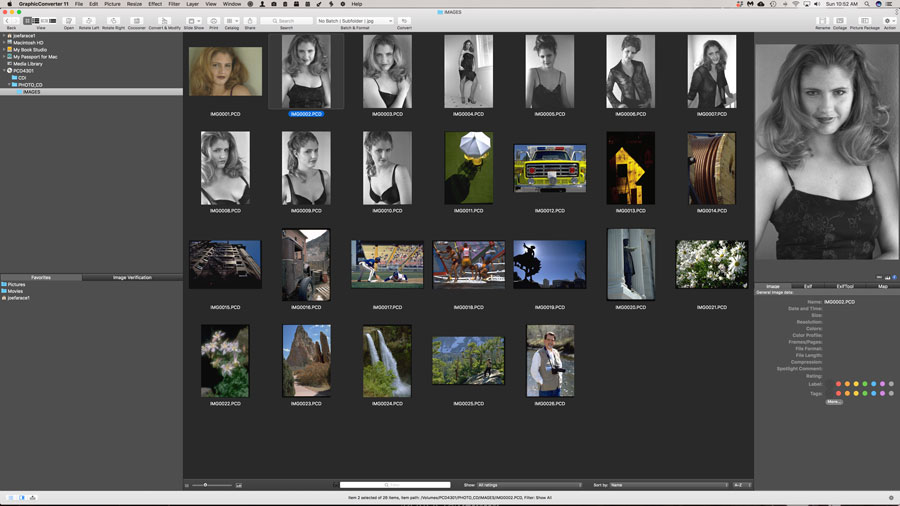 For my macOS computer I use LemkeSoft’s GraphicConverter but it’s also available for Windows. Previous versions of Apple’s iPhoto would open Photo CD files but no more. If you try with more recent versions using Import to Library, the program gives an error message saying “This is an unrecognized format.” I tries using Apple’s Photos but that was no dice too. For Windows users, IrfanView will open these files as well but as I no longer have a Windows computer I can’t test the current version. When I did have a Windows computer, IrfanView performed this job seamlessly and perfectly without any of the hiccups that occurred with GraphicConverter.
For my macOS computer I use LemkeSoft’s GraphicConverter but it’s also available for Windows. Previous versions of Apple’s iPhoto would open Photo CD files but no more. If you try with more recent versions using Import to Library, the program gives an error message saying “This is an unrecognized format.” I tries using Apple’s Photos but that was no dice too. For Windows users, IrfanView will open these files as well but as I no longer have a Windows computer I can’t test the current version. When I did have a Windows computer, IrfanView performed this job seamlessly and perfectly without any of the hiccups that occurred with GraphicConverter.
How I use GraphicConverter:
Step 1: After launching, GraphicConverter displays an image browser style interface ala Adobe Bridge that lets you select the Images folder inside the Photo CD folder and then displays thumbnails of all the images on your disc but this seemingly simple process is not without some issues…
 Caveats: Depending on your computer, this process can be slow and many times while working on this post, GraphicConverter not only crashed but it crashed my system too. On top of that Photo CD discs themselves would often hang up just being read or loaded onto my macOS Sierra 10.12.6 desktop. This may not happen if you have a newer computer pr may not. I believe that many of my problems relate to using an older version of GraphicConverter with and even older operating system and only having 16GB RAM on my computer. My Apple label external CD drive uses slower USB 2. There are several faster USB 3 CD drives available including one on Amazon that sells for around 18 bucks. It’s so cheap I might just order one to see if it helps.
Caveats: Depending on your computer, this process can be slow and many times while working on this post, GraphicConverter not only crashed but it crashed my system too. On top of that Photo CD discs themselves would often hang up just being read or loaded onto my macOS Sierra 10.12.6 desktop. This may not happen if you have a newer computer pr may not. I believe that many of my problems relate to using an older version of GraphicConverter with and even older operating system and only having 16GB RAM on my computer. My Apple label external CD drive uses slower USB 2. There are several faster USB 3 CD drives available including one on Amazon that sells for around 18 bucks. It’s so cheap I might just order one to see if it helps.
Step 2: To select an image, click on it and double click to open the file inside a window that lets you perform some rudimentary enhancements. You can then export the file in many different formats, including Photoshop’s PSD.
Step 3: The old computer rule of “Garage In, Garbage Out” applies here and the ultimate output depends upon who made the original Photo CD scans and how good your images were to begin with but it’s been my experience that some enhancements are going to have to be done post export to produce an acceptable image. Or you might just get lucky,
I often but not always start with grain removal using the DFine plug-in then add Unsharp Masking to bring some semblance of sharpness to the image file. Sometimes I’ll even apply Dfine again to tamp down the grain further, unless you’re a big fan of grain and then you can ignore my suggestion on this subject.
How I Made this Photograph: When I lived in Denver, the Denver Botanical Gardens was a short drive away, so I became a member of the Gardens and entrance is free to members. (That membership idea was one I also used with the Colorado Railroad Museum, which is why I have so many images of trains on this blog plus I love trains!) The featured mage was made with a Nikon N90S and I don’t know what kind of lens or film but I was a big fan of Ektachrome 100 back in those days. The film was scanned at Werner’s Camera in downtown Denver, a wonderful store that’s now closed and had a focus on high end cameras. They got me started in the Contax system when Werner sold me a Contax G1 and 45mm f/2 Planar T* Carl Zeiss lens. I still miss that camera.
If you enjoyed today’s blog post and would like to treat me to a cup of Earl Grey tea ($3.50), please click here. And if you do, thanks so much.