Today’s Post by Joe Farace
Black and white are the colors of photography. To me they symbolize the alternatives of hope and despair to which mankind is forever subjected.—Robert Frank
So far, anyway, I have resisted buying into Adobe’s subscription service for Photoshop mainly because I can’t afford it. But I recognize that active pros need to have (and can afford) to have and use the latest tools. All of the Photoshop tips and tools that you see referenced on this blog, not just today’s, were made using Photoshop CS6. For an interesting perspective on this choice, please read the last paragraph of this post that talks about my experience talking with a veteran travel photographer and the software that he uses for his work.
Using Channel Mixer for Monochrome Infrared
Photoshop’s Channel Mixer (Image > Adjustments > Channel Mixer) lets you produce grayscale images by letting you choose the percentage of contribution from each color channel. It modifies output using a mix of the existing image’s color channels allowing you to add or subtract data from a source channel to the output channel.
 Step 1: The image at left was captured using a Panasonic Lumix G5 that was converted to IR capture by LifePixel using their Standard IR (720nm) filter. The lens used was the Lumix G Vario 12-32mm f/3.5-5.6 at 12mm. Exposure was 1/640 sec at f/9 and ISO 400. The RAW file was then opened in Adobe Photoshop.
Step 1: The image at left was captured using a Panasonic Lumix G5 that was converted to IR capture by LifePixel using their Standard IR (720nm) filter. The lens used was the Lumix G Vario 12-32mm f/3.5-5.6 at 12mm. Exposure was 1/640 sec at f/9 and ISO 400. The RAW file was then opened in Adobe Photoshop.
Step 2: The next step was selecting Channel Mixer. After opening its Control Panel, be sure to click the Monochrome check box at the bottom left and set Gray as the output channel in a pop-up menu. These settings produce a color image that only contains gray values.
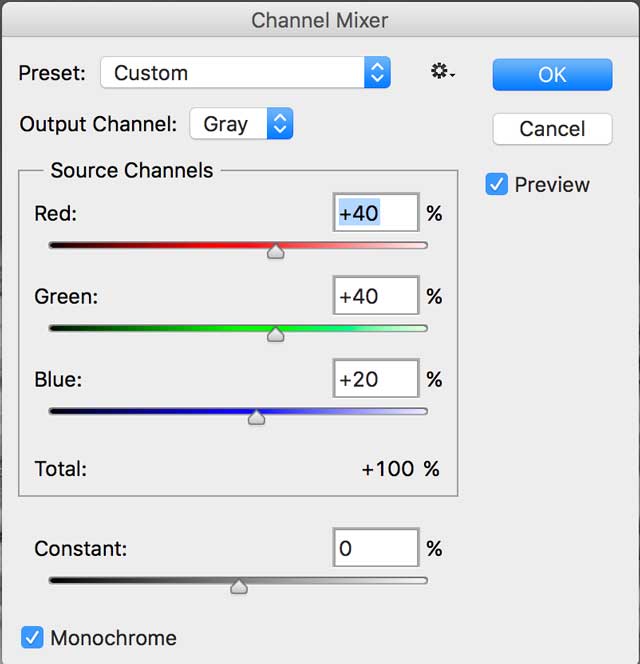 Then move the sliders to control the amount of detail and contrast in the image that you’re converting to grayscale but be sure to watch how changes in each channel affects the final monochrome image, which is “live” as you work on it. Tip: When adjusting percentages of the source channels, you’ll get the best results when the combined values of the source channels add up to 100%. If you go over 100%, you’ll overexpose an image and if you go under 100%, you will underexpose it
Then move the sliders to control the amount of detail and contrast in the image that you’re converting to grayscale but be sure to watch how changes in each channel affects the final monochrome image, which is “live” as you work on it. Tip: When adjusting percentages of the source channels, you’ll get the best results when the combined values of the source channels add up to 100%. If you go over 100%, you’ll overexpose an image and if you go under 100%, you will underexpose it

Step 3: The image was slightly noisy, so I applied Dfine to finish it up. Applying the Channel Mixer command may be all many photographers need to convert their color image files—infrared or not— into monochrome photographs, but if you want more control, it’s time to reach for power tools.
